Dev Containers and Remote Tunnels 🚇
The past few days I’ve been developing a couple of things that involve a Python library which has no binary available for my architecture (arm64). That said, there is a binary available for amd64 and everything works just fine on that architecture. So I thought…. how can I develop locally but still being able to use that library only available for amd64? Given that I use Visual Studio Code, the next logical step is using a Dev Container.
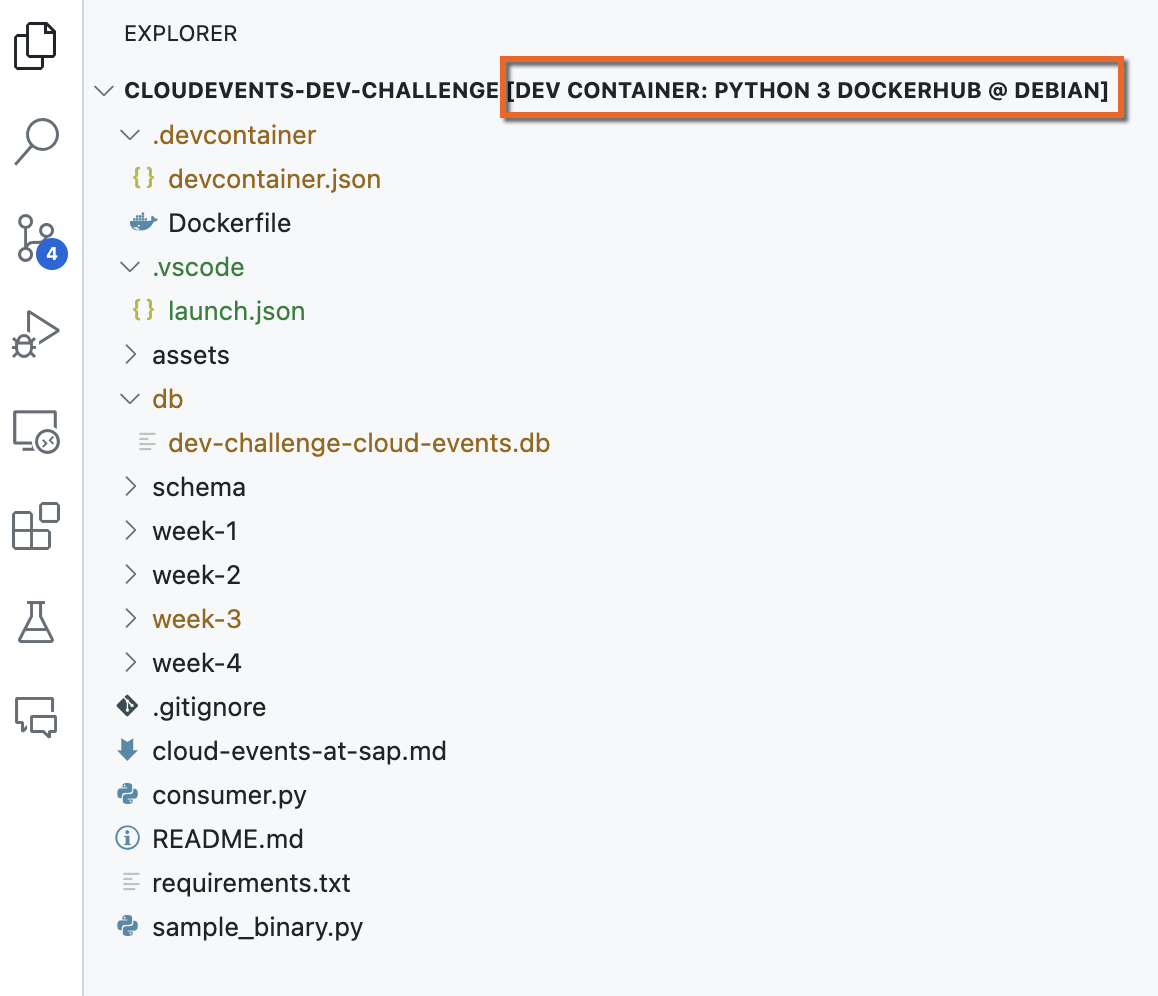
Dev Container running remotely
Dev Containers
The Visual Studio Code Dev Containers extension lets you use a container as a full-featured development environment. It allows you to open any folder inside (or mounted into) a container and take advantage of Visual Studio Code’s full feature set1. In essence, you develop locally and your code runs in a local containerised environment.
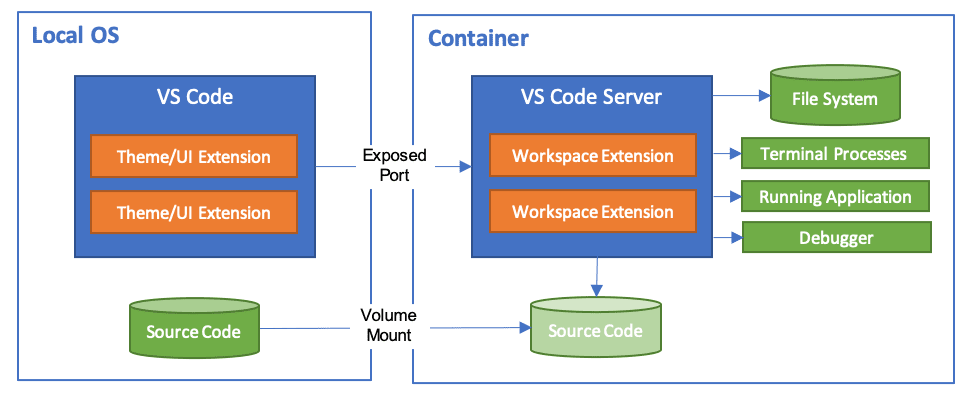
Dev Container running locally
I created a devcontainer.json and specified that it should run on the amd64 architecture.
FROM --platform=linux/amd64 mcr.microsoft.com/devcontainers/python:1-3.12-bullseye
CMD ["echo", "The python:3.12.2-slim-bullseye image is working!"]
Now, I was able to install the library and run the program using the local Dev Container running on the amd64 architecture (–platform=linux/amd64) but a new issue arrived. I was unable to install VS Code extensions in this local Dev Container. No matter what, not a single extension was installed in it. It wasn’t an issue with internet connectivity (proxies) and I wasn’t able to find an explanation on why this was happening. I’ve worked with Dev Containers in others projects and installing extensions on it just works.
After wasting more hours than what I would like to admit ⏳⏳⏳……
This new issue got me thinking…. can the problem be that the Dev Container is running on a different architecture (amd64) than my local architecture (arm64)? What if the Dev Container runs on the same local architecture (amd64 on amd64)? In the past, I’ve used the Remote Development using SSH functionality to develop on a Raspberry PI and it works just fine… but you require SSH access and your code needs to live on that machine. That said, you can use this mechanism to run a Dev Container there as well.
Now, I recently learnt about an alternative….having your code locally but running a Dev Container remotely by using a tunnel. Enter Remote Tunnels.
Remote Tunnels
The Visual Studio Code Remote - Tunnels extension lets you connect to a remote machine, like a desktop PC or virtual machine (VM), via a secure tunnel. You can connect to that machine from a VS Code client anywhere, without the requirement of SSH2. The tunnel uses Microsoft dev tunnels to establish the communication between your local VS Code and the VS Code in the remote machine. For this, you will need to authenticate using a GitHub or Microsoft account.
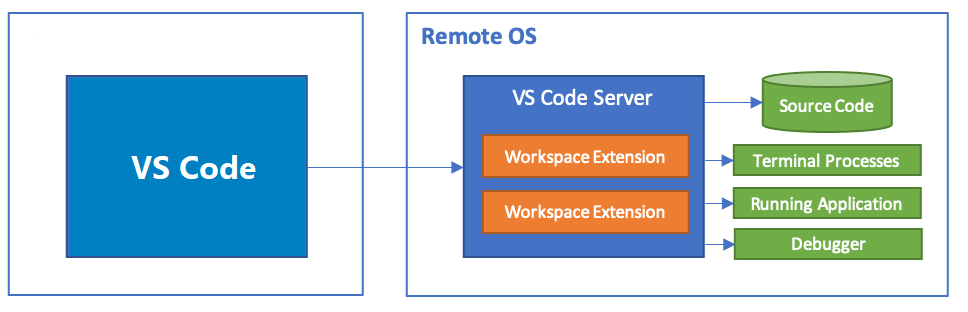
Dev Container running remotely
In order to set this up you need to have access to a remote machine/VM. In my case, a remote VM that runs the desired architecture (amd64). Fortunately, I have an Unraid server at home, where I spun up a Debian VM and I can run a remote tunnel by using the VS Code CLI. It was a matter of downloading the CLI, install it, authenticate and of you go.
sudo apt install ./<file>.deb
# Run tunnel
code tunnel
# Run tunnel as a service
code tunnel service install
# Check tunnel logs
code tunnel logs
What’s great about this approach is that you don’t need SSH access in the remote machine and you can run the Dev Containers in the right architecture on the remote machine.